
(more info) < in case you don't trust us
(if the links on this page do not work Google "HUD secure systems login")
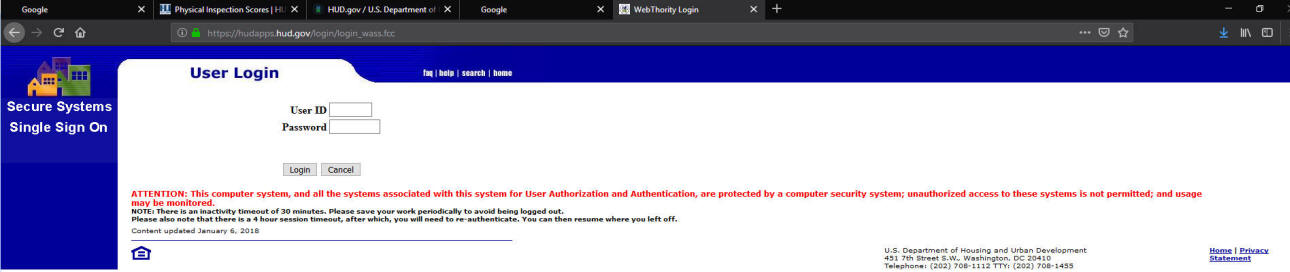
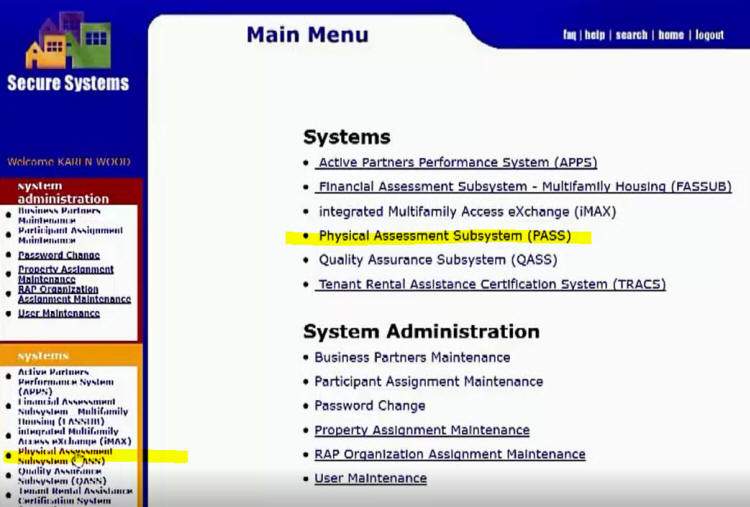
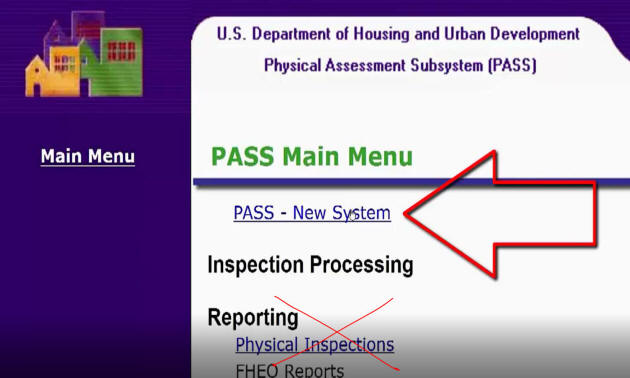
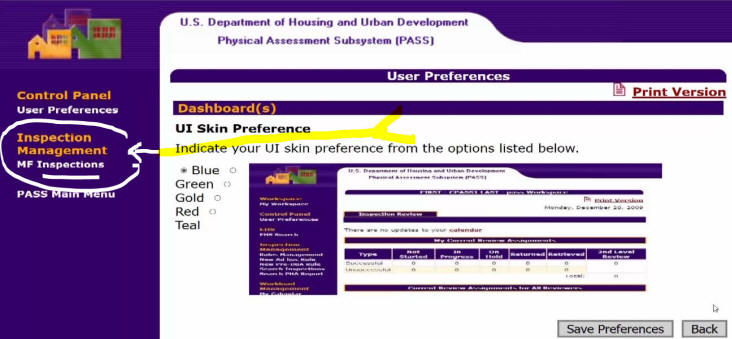
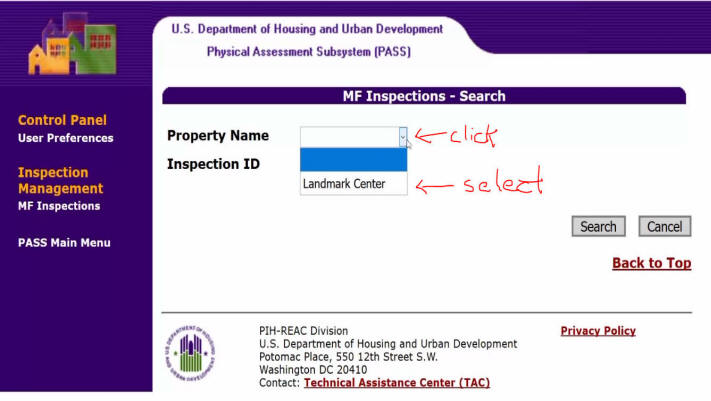
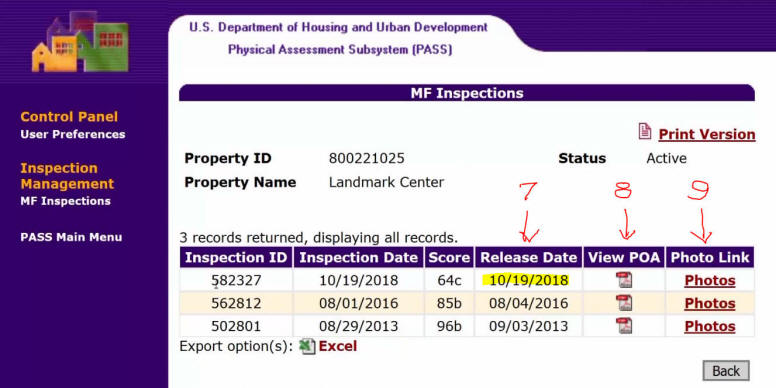
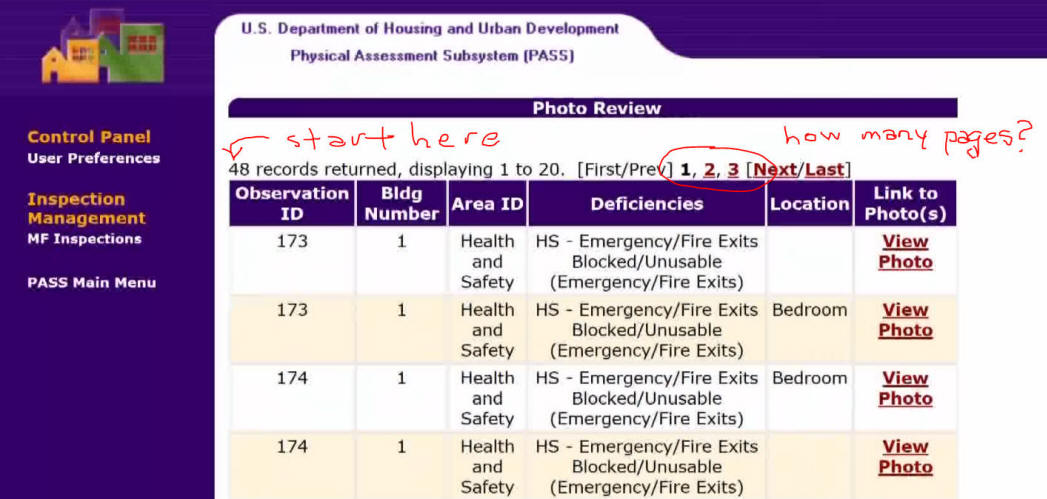
Sorry.
 |
||
| The Inspection Group Guide to FREE REAC Appeal Reviews | ||
| Review of your REAC results will begin only when we receive the following items: | ||
| 1 - Your REAC Inspection Summary Report downloaded from HUD Secure Systems and saved in its original PDF format | ||
| 2 - A properly retrieved copy of the Online Index/Library or "OIL" | ||
| TRUST US ON THIS: We
do NOT need you to download or send any photos of any kind - don't do
it. (more info) < in case you don't trust us |
||
| Instructions for Retrieving the REAC Summary Report and OIL | ||
| 1 - Log into
HUD Secure
Systems using the User ID and Password provided by HUD -
https://hudapps.hud.gov/login/login_wass.fcc (if the links on this page do not work Google "HUD secure systems login") |
||
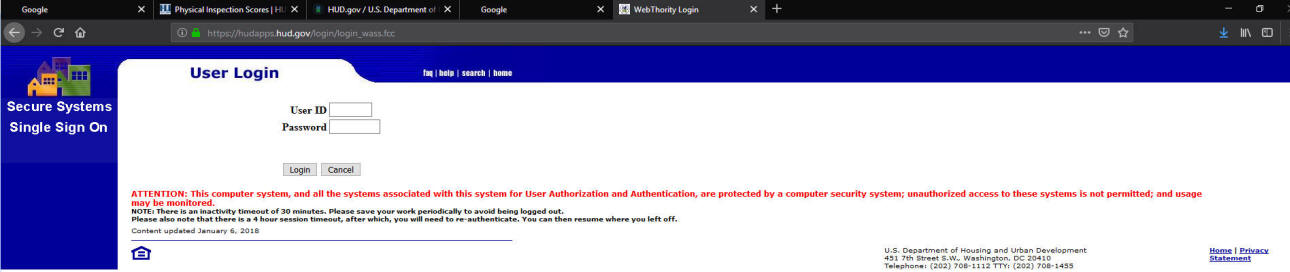 |
||
| 2 - Click the ACCEPT button at the bottom of the "Legal Warning" page | ||
| 3 - On the Main Menu page,
click Physical Assessment Subsystem (PASS)
link |
||
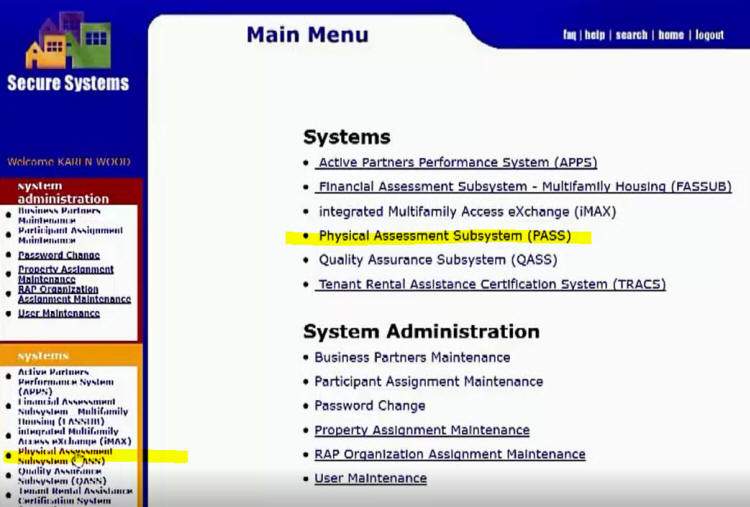 |
||
| 4 - Click the
New System link
- NOT the Physical Inspections link |
||
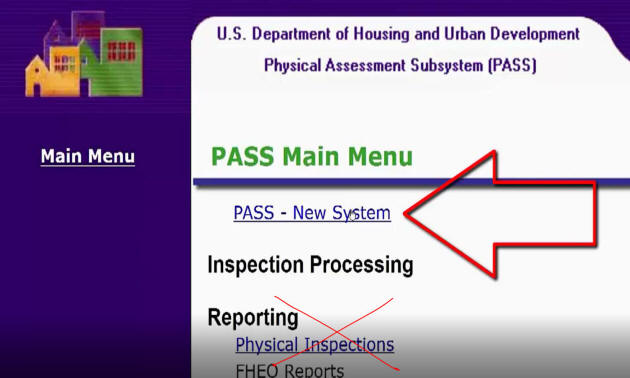 |
||
| 5 - On the User Preferences page, ignore the Dashboard section - look on the left, and click MF Inspections under Inspection Management | ||
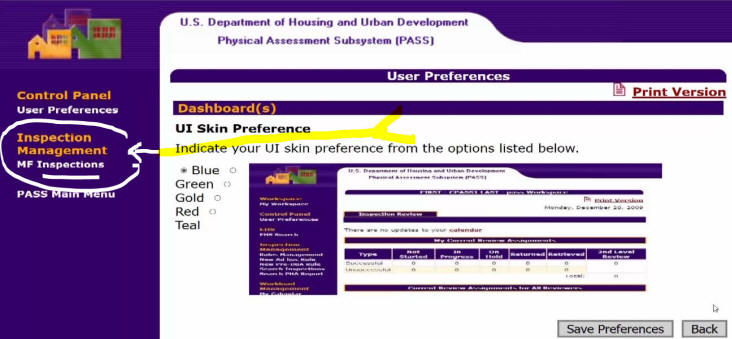 |
||
| 6 - On the next
page, click the drop-down for Property Name and select
the property name - enter the Inspection ID (if known)
- and click Search
|
||
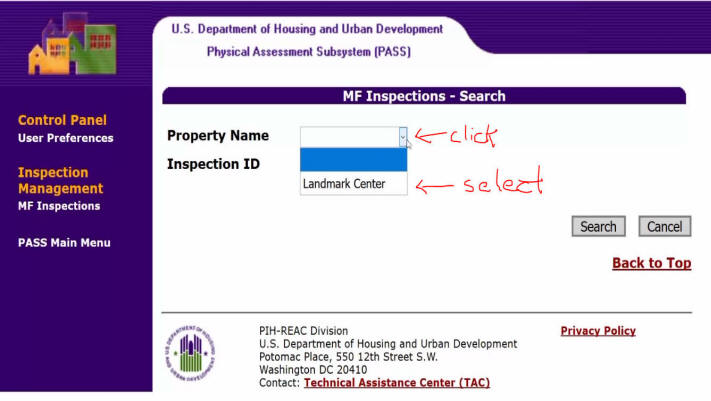 |
||
| 7 - On the next page, note the
Release Date (write
it down, the appeal deadline is based on the Release Date) |
||
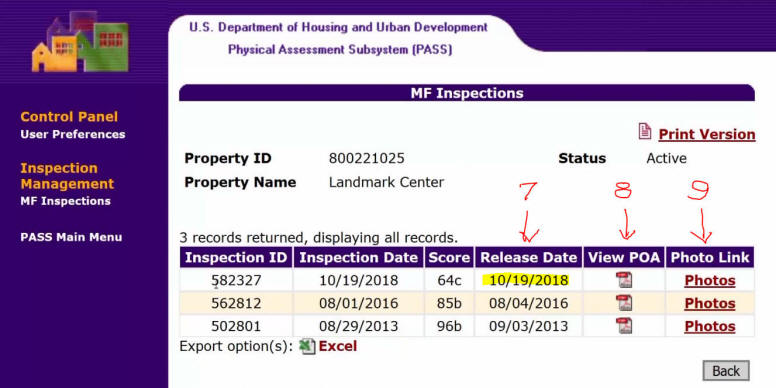 |
||
| 8 - Click on the icon under View POA to download the REAC Inspection Summary Report - if prompted to save or open, select SAVE and remember where you saved it | ||
| - - - - If, however, your internet browser automatically opens the report so you can read it, you must SAVE the file. Do not do a screen capture or "snip." Do not print it. Do not "print to PDF." The only correct action here is to SAVE it in its original format as a PDF. (Hint: if you are using a goofy browser that does not give you any menu or obvious way to save the file, look for an icon like an old fashioned floppy disk, not a printer icon. | ||
| If the rest of these instructions look too hard, click this: Step by Step | ||
| If you're a "video person" watch this video: This Video | ||
| 9 - This is the tricky part. | ||
| - Keep your browser open, but jump to your email program and start a new email, then come back to this page... | ||
| - Click on the Photos link. (Do not download photos on the next page) | ||
| - This will open a page that
looks kind of like this. Notice how many pages it says there will
be. (right top) This page is not labeled "OIL"
if you must know why |
||
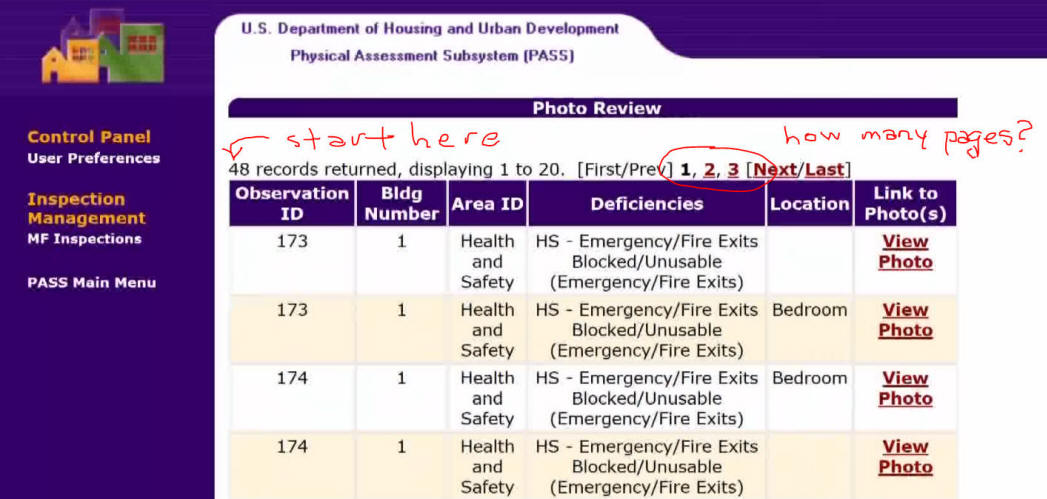 |
||
| - Put your cursor right before the (number of) records returned (see red arrow left) - hold down the left mouse button and drag it all the way down the page, "highlighting" or "selecting" all the text on the page in the alternating white and yellow or orange lined section | ||
| - With all the text selected COPY the text - you can use Control-C or right click and pick "copy" from the drop down menu | ||
| (Using Control-C means you hold down the Control or Ctrl button and type click "c" ...while holding down Ctrl... this is the keyboard command for COPY) | ||
| - Go back to that new email you started, put your cursor in the email like you're going to type a message, and PASTE - you can use Control-V or right click and pick "paste" from the menu | ||
| (Using Control-V means you hold down the Control or Ctrl button and type click "v" ...while holding down Ctrl... this is the keyboard command for PASTE) | ||
| - Go back to the web page and click Next or the next page number | ||
| - Repeat the same process until you have copied and pasted the contents of every page. Don't worry if the columns seem to be the wrong size or get misaligned, we can deal with that. | ||
| - Address the email to us but don't send it | ||
| - ATTACH the REAC Inspection Summary Report file you saved... and did not print, scan, or capture by snip tool | ||
| - Send the file and the information that you copied and pasted into the email | ||
| Disclaimer | ||
| - REAC does not
call the "Online Index/Library" (OIL) by that name. We made up
that name. We used to call it the "Photo Index" but too many
people saw the word "photo" and totally ignored the rest of the
instructions. We would say "DO NOT SEND US PHOTOS - Read the
Instructions" over and over but people would still ignore the
instructions and send us the photos instead of what we asked for.
We stopped using the word "photos" and started calling them "graphic
data" to make it sound scarier so people would not skip the
instructions. Sorry. |